How to set up Contracts and Grants in QuickBooks
- Mark Vieno
- Oct 9
- 4 min read
GovBooks will connect directly with your customers, sub-customers and projects in QuickBooks Online. Therefore, it is important to first properly set up QuickBooks Online.
We are going to start with some basic concepts for those new to government contracting and then move to step-by-step instructions on how to set up contracts and grants in QuickBooks.
After you properly set up a contract or grant in QuickBooks, you can then easily and efficiently use this information in GovBooks to track funding, backlog, project profitability, indirect expense allocations, and so much more.
Definition of Direct versus Indirect Costs
It is important to understand the concept of direct and indirect costs so that you may properly code transactions in your accounting system. Failure to properly segregate your costs between direct and indirect costs will cause you to fail a DCAA audit. In addition, civilian agencies such as NIH, NSF, DOE, DOT and NASA also require you to segregate your costs between direct and indirect categories.
Direct Costs:
Direct costs are expenses that can be identified to a single contract or grant, regardless of whether the cost is billable or not. The most important concept here is that your contract or grant costs include both direct costs and indirect costs, but each type of cost must be handled in a different manner.
Indirect Costs:
Indirect costs are expenses that cannot be identified to a single contract or grant and are shared among two or more contracts or grants. Indirect costs are therefore pooled together and then allocated in some manner to contracts and grants which should be in relationship to the benefits received by each contract.
Indirect Expense Pools:
For DCAA, indirect costs are normally divided into three categories, although there may be more complicated situations that involve facility allocations, value-added pools, service centers and unallowable expenses.
Fringe costs consist of employee benefit insurance, payroll taxes, paid leave and other employee benefit programs.
Overhead costs consist of shared contract or grant expense which is shared among two or more contracts or grants.
G&A costs consist of general and administrative expense incurred to manage and operate the company as whole and is not related to contract or grant performance.
I have developed a guide, "Transaction Coding Guidance", to assist you with these definitions, and can be downloaded from here.
Basic Contract or Grant Setup in QuickBooks
There are 4 steps that must be completed for each contract setup:
Customer Setup
Contract or Grant Setup
Breakdown Structure
Item Setup
Step 1: Customer Setup
Your first step in QuickBooks Online is to set up a Customer. Contracts and Grants are then created and assigned to Customers. Open the Customer screen in QuickBooks Online and click on "New customer".

Next, fill in your customer information and click "Save".
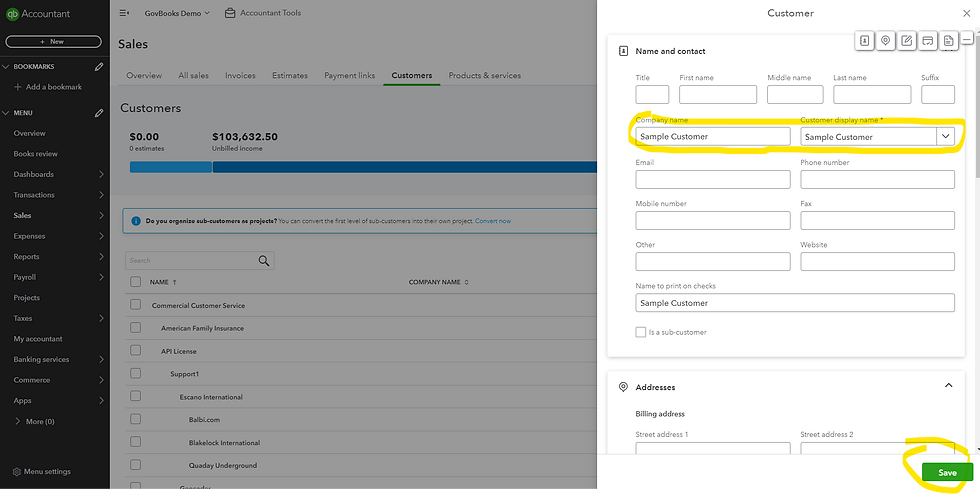
Step 2: Contract and Grant Setup
QuickBooks Online does not have a contract or grant module, so instead we use a sub-customer that is then attached to the customer. GovBooks, however, does have an Awards module that is used to manage contract and grants, and it connects directly to QuickBooks Online.
To create a sub-customer, start by creating a customer like you did in Step 1, except this time you will give the customer a name that designates the contract. I recommend using the contract or grant number if available since your auditor will use this to map your accounting system to your contract or grant documents. Or, you can use any name you would like. It does not need to be a unique name.
Then, check the box "Is a sub-customer" and select the parent customer (the customer that this contract is assigned to). Note that if you have multiple contracts or grants from the same customer, you should use the same customer as the parent customer.
Finally, government contracts and grants are billed or funded at the contract or grant level, not the customer level, so you should uncheck "Bill parent customer". This will prevent billings from more than one contract or grant to be rolled up to the customer level. Keep this feature in mind. It's a handy way to roll up invoices to a higher level and gives you flexibility in how you design your contract or grant setup.
Step 3: Breakdown Structure
Breakdown structure refers to segregating your contract or grant data into finite segments needed to track billing, funding, period of performance, tasks, milestones, CLINs, labor categories, reporting requirements, etc. These requirements are determined by the terms of your contract or grant. It is important to carefully examine your contract or grant at this point before proceeding with this step to develop a setup design that addresses these requirements upfront.
Given the multitude of scenarios and requirements, breakdown structure can vary quite a bit and there can be more than one way to capture these requirements in QuickBooks Online. However, it is helpful to categorize breakdown structures into various types:
Basic contract or grant
Funding periods
CLINs (see example)
IDIQ with task orders
Labor category (see example)
Delivery orders
Cost Reimbursable
When designing your breakdown structure, I recommend using all five levels of your customer/sub-customer hierarchy available in QuickBooks Online, and avoid using items to break down your contract and grant. QuickBooks Online also has a feature called "Projects". I recommend that you also avoid using projects in QuickBooks Online which limit your ability to change your breakdown structure in the future.
Step 4: Item Setup
I recommend using Items only for billing purposes. GovBooks can track your contract or grant data by Items. However, it adds complication to most government contracts and is not necessary. In some rare cases, it may be needed.
If you have an existing contract or grant set up in QuickBooks Online and are using Items for breakdown structure, don't worry, GovBooks can handle it with additional steps. But try to avoid this in future if possible.
.png)
